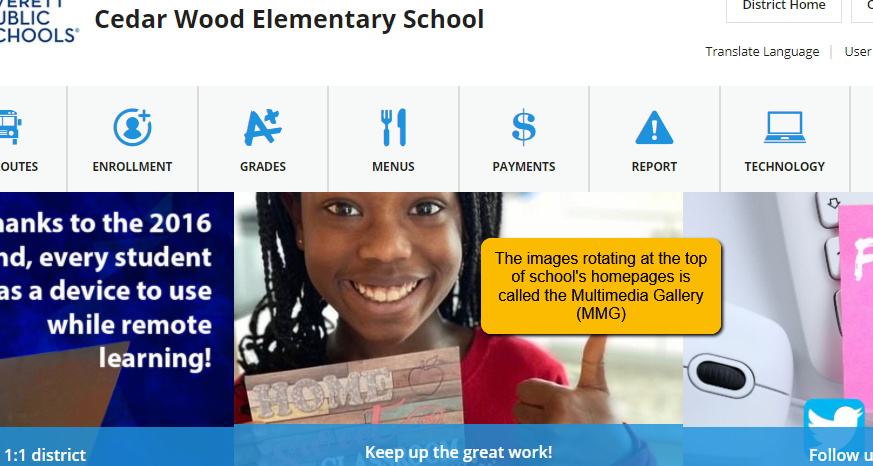
Multimedia Gallery App—Images, images with links, videos
The images rotating at the top of school’s homepages is called the Multimedia Gallery (MMG)
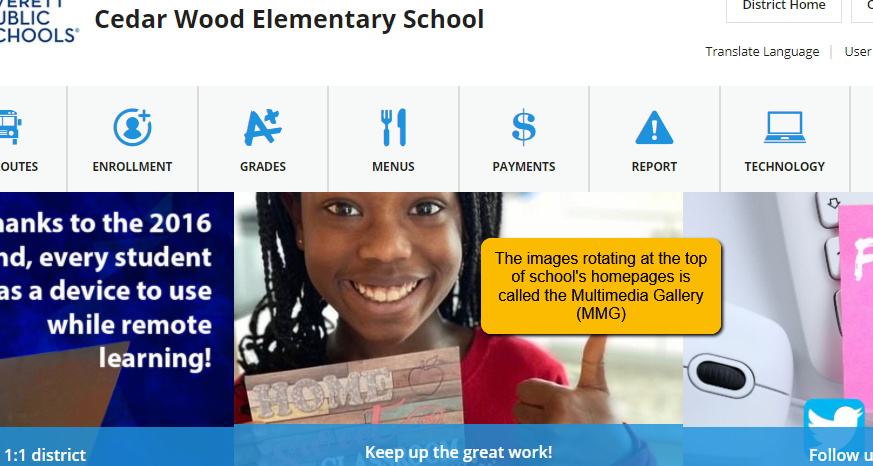
Log in, select Site Manager, and open your Homepage.
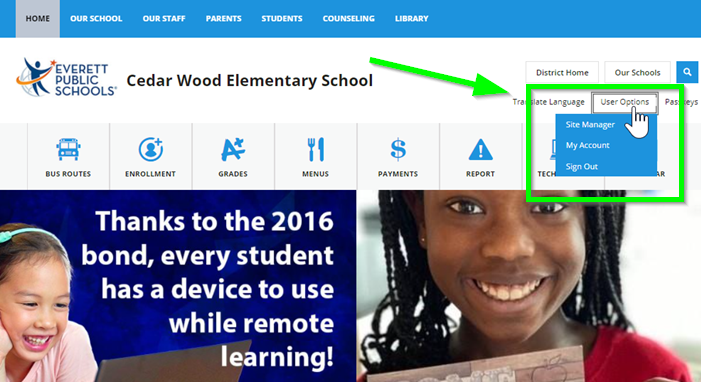
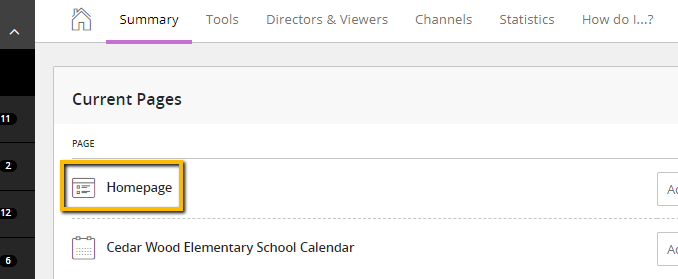
Click top section, the Multimedia Gallery and click green ‘edit’ pencil to open app.
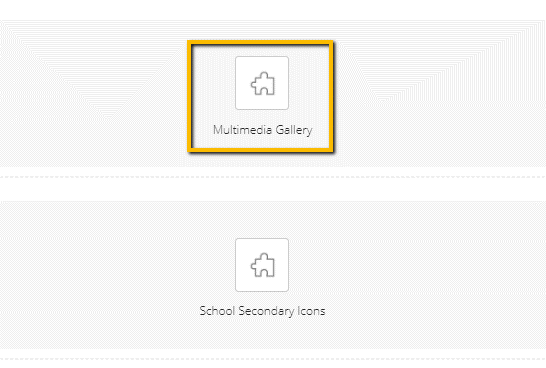
What am I seeing?
These are the images currently rotating in the MMG. You may:
1. Create a ‘new record’ and upload a new image.
2. You can sort your announcements in any order you like.
3. You can click the green ‘active’ button to deactivate an image and hide or save.
4. You can edit the current image.
5. You can delete.
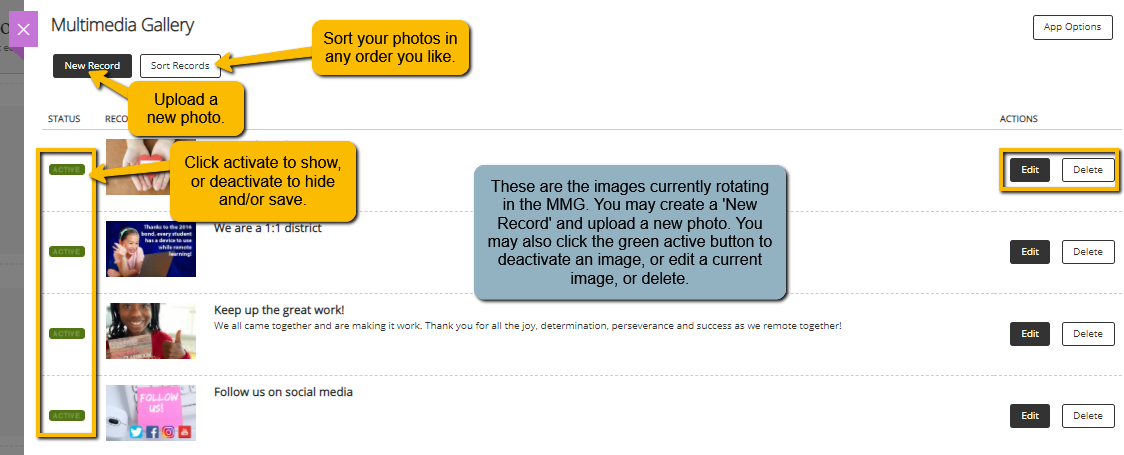
Creating a New Record – IMAGE WITH CAPTION ONLY, NO LINK
1. Select your image and crop to 1024x645px (no exceptions) and have it ready to upload.
a. To crop: In Photoshop, open the desired image and click the crop tool (video also shows how to create a border if you need to). Enter the pixel dimensions and set the sizing to 1024x645px. Photoshop will crop your image to the correct size.
2. In the Open Dialog Box:
a. Unclick the Hide button.
b. Enter a Title, keep it short.
c. Enter a caption, should be like a Tweet. 280 characters or less.
d. Upload your image (make sure it is cropped and sized to 1024x645px).
e. Describe the image and enter in Image Alt Text box
f. Click Save.
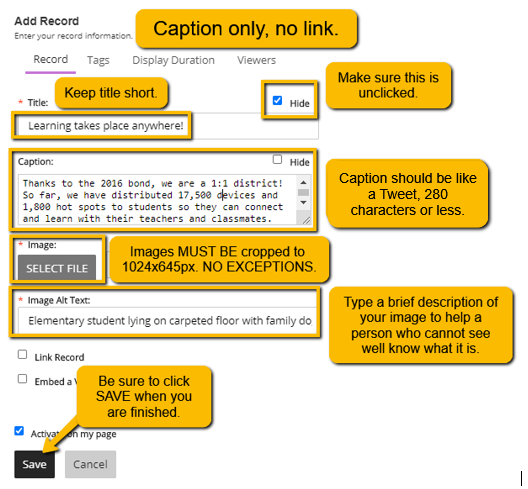
Remember, entering Height and Width in the Image Upload Dialog Box does not automatically resize your image. You need to crop it to this size before you upload.
Creating a New Record – IMAGE WITH LINK
1. Select your image and crop to 1024x645px (no exceptions) and have it ready to upload.
a. To crop: In Photoshop, open the desired image and click the crop tool (video also shows how to create a border if you need to). Enter the pixel dimensions and set the sizing to 1024x645px. Photoshop will crop your image to the correct size.
2. In the Open Dialog Box:
a. Unclick the Hide button.
b. Enter a Title, keep it short.
c. Upload your image (make sure it is cropped and sized to 1024x645px).
d. Describe the image and enter in Image Alt Text box
e. Click Link Record
i. Link Text is the same as a caption, so it needs to be like a Tweet, 280 characters or less.
ii. Enter link in Web Address.
f. Click Save.
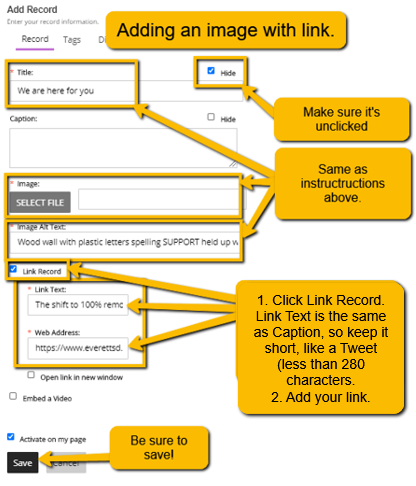
Creating a New Record – VIDEO
1. You will need an image and an embed code.
2. Select your image and crop to 1024x645px (no exceptions) and have it ready to upload.
a. To crop: In Photoshop, open the desired image and click the crop tool (video also shows how to create a border if you need to). Enter the pixel dimensions and set the sizing to 1024x645px. Photoshop will crop your image to the correct size.
3. In the Open Dialog Box:
a. Unclick the Hide button.
b. Enter a Title, keep it short.
c. Upload your image (make sure it is cropped and sized to 1024x645px).
d. Describe the image and enter in Image Alt Text box
e. Click Embed a Video
i. Video Link Text is the same as a caption, so it needs to be like a Tweet, 280 characters or less.
ii. Enter Video Embed Code *see below for how to find this code.
f. Click Save.
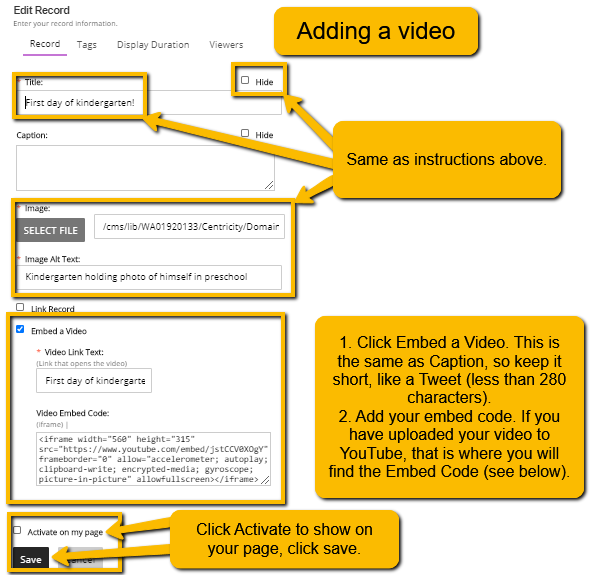
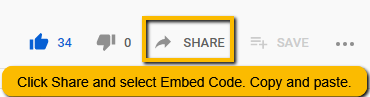
*If you’ve uploaded your video to YouTube, you get the Embed Code there. Go to YouTube, open your video, click SHARE. Select Embed Code and copy the code. Paste into the box above.