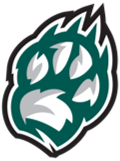1. Open a new email and select the Signature button and click on “Signatures…”
2. Click on “New” and name your new signature and click “OK”
3. Copy one of the examples from above that you like best and paste it into the blank space
4. Replace my information with your own, modify as you like, and Save
5. Choose your new Signature as your default for New Messages
6. If you like more than one signature, you can create two and set one for Replies/Forwards and one for New Messages
Have fun and Go Timberwolves!
|
1.
Sign into Outlook on the web.
2. Open a new email and click the “Insert” menu at the top of the page.
3. From this menu click on “Signatures…”
4. Copy one of the examples from above that you like best and paste it into the blank space or create your own.
5. Replace my information with your own, modify as you like, Name the signature, and Save
6. If you want your signature to appear at the bottom of all new email messages that you compose, under “Select default Signatures” use the dropdown to choose the name of the Signature you want “For New Messages”
7. If you want your signature to appear on messages that you forward or reply to, do the same “For Replies/Forwards:”
8. Select Save when you're done.
|