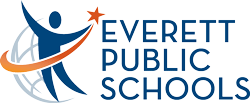
Assessment & Research
How to access SBA/WCAS Training and Practice Tests
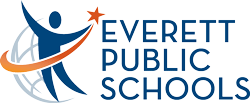
Training tests: let users try out the various tools and item types they will see on the test. These are organized by grade band, so do not be alarmed if the questions are much easier or harder than you expected.
Practice tests: give users some idea of what to expect in terms of content and difficulty.
1.
Go to https://wa.portal.cambiumast.com/
2.
Select portal card ‘Take the Practice and Training Tests’
3.
Keep the Guest User and Guest Session toggle to
‘On’. Click Sign In at the bottom of the page
4. Select the student grade level
5. Select what practice or training test you would like to review.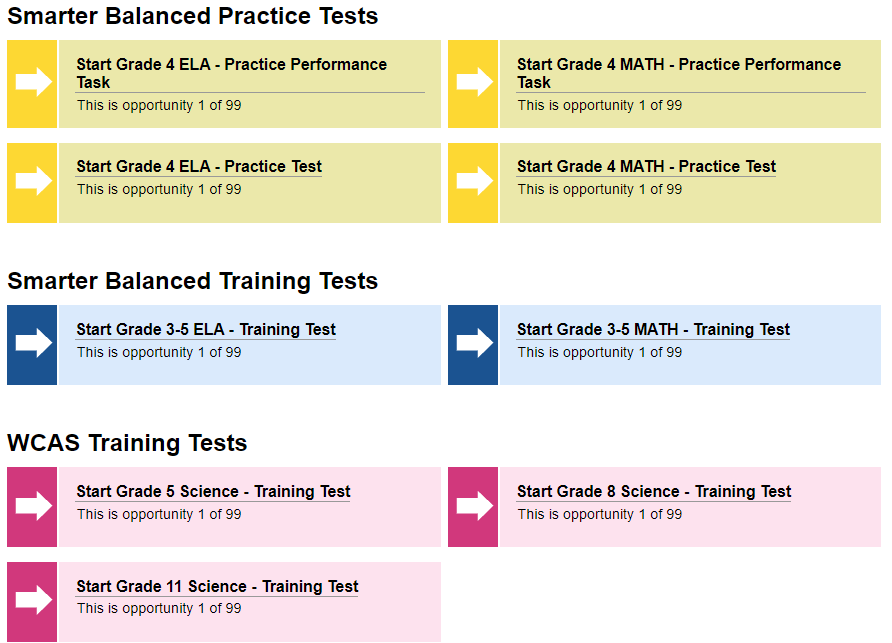
Practice Performance Task: Similar to the performance task, this is a mix of multiple-choice and open response questions pertaining to a reading, scenario, or problem.
Practice Test: Similar to the CAT, but not adaptive, this is a collection of multiple-choice questions.
6.
Settings screen: Most students have only the default tools, click ‘select’ at the bottom of the screen to move on.
Some students get additional tools, you can change these settings to see additional tools, but unless your student is supposed to have these tools, he/she will not receive them on the actual summative test. Click the ‘Select’ button at the bottom of the page when you are satisfied with your settings.
7. Audio/Video Checks: Some tests will require an audio check. Click on the sound button to ensure your audio is working correctly.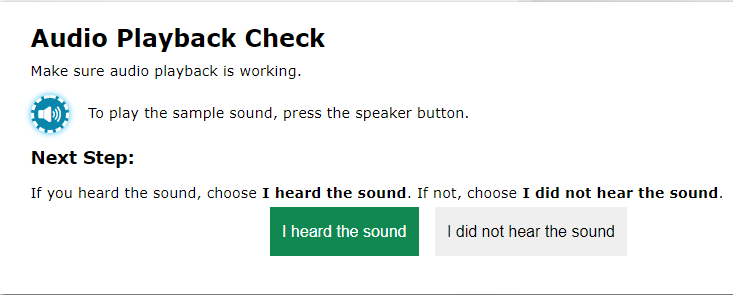
8.
You Are Almost Ready to Begin Your Test page. You can review your Test Settings and the Help Guide before beginning. You can access the guide throughout the practice test when you click on the ‘?’ button in the top right corner of the screen.
Select the ‘Begin Test Now’ button at the bottom of the page when you are ready.