Resumes can be used for employment and the following:
· Volunteer positions
· Scholarship applications
· Activity lists for college applications
· Internship applications
· Apprenticeships
Username: district ID#
Password: district password

2. Naviance Resume Builder tool will help you create a custom resume to download/print in multiple formats.
Click your initials in upper-right corner.
Click Resume link
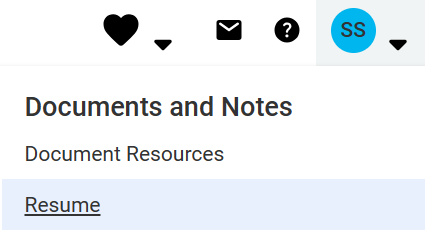
3. Consider these resume tips as you create/update your resume.
· Use short, concise statements
· Keep resume to one page (if possible)
· Include only relevant information
· Easy to read format
Click Add when complete.
*Note: Fill in the required sections with the red asterisk. (*)
(*Automatically included in your Naviance account & can be edited when exported.)
5. Next add Work Experience.
6. Options for adding additional sections to your resume.
You will be able to choose which information to include in your resume prior to downloading.
(*Contact Information automatically included in your Naviance account & can be edited when exported.)
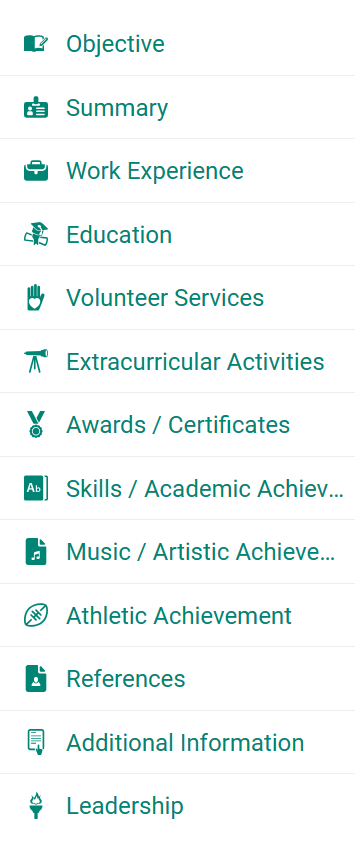
7. When complete, you will print/export your resume from the Resume Builder tool to upload to the task.
Click Print/Export Resume, next:
· Click plus icon
· Type a name for the resume
· Choose your template
· Click Continue
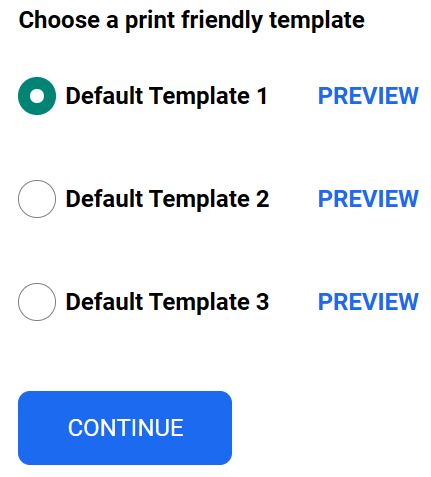
8. Select the sections to include in your resume and click Save Resume.
You can print/save your resume as a .PDF or .Docx
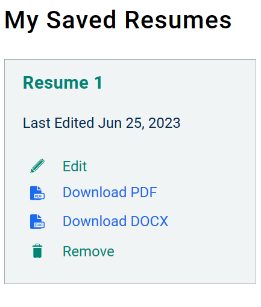
9. Task Completion: