· Research college and training options based on your interests
· Directly access admission sites
· Request and track your transcripts
· Request letters of recommendation
· Communicate college/training program interests
1. Log into Naviance
Username: district ID#
Password: district password

2. Click Colleges and explore the variety of tools under Find Your Fit and Research Colleges to begin building your list of options
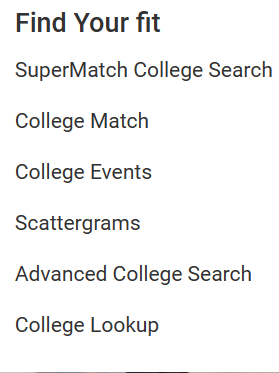
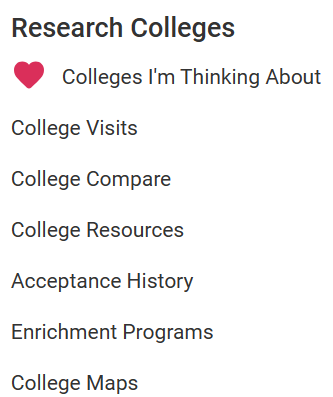
3. As you explore your options, add any college/program you are interested in to your Colleges I’m Thinking About list by adding them to your favorites.
*Note: This list is only for you and does not communicate your application status.
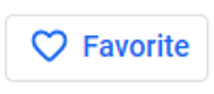
4. When you apply or plan to apply to the college/ program, move it to your College I’m Applying to list. You will be prompted to:
· Choose the application deadline
· Choose the type of application you plan to use (Direct to Institution/College or Common App)
· Request your transcript
*Note: This list communicates to your school counselor, registrar, etc. about which official documents need to be sent and allows you to track the document status.
Step 1:
Step 3:
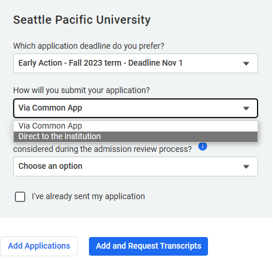
Step 2:
5. It is very important to keep your Colleges I’m Applying to page up to date for your counselor, registrar, teacher recommendations etc.
· Manage transcript requests
· Track progress of application materials
· Edit application status
· Remove an application
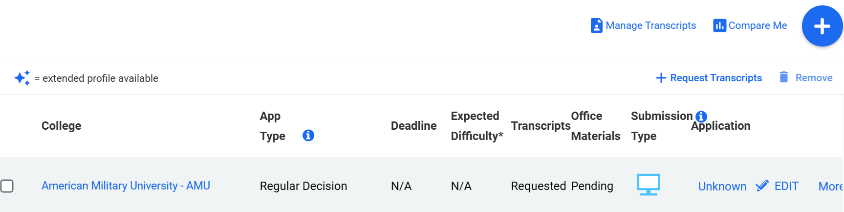
6. The icons communicate how documents from your school will be sent to the college.
| Student completes application on college website. All documents will be sent electronically. | |
| Student completes application through Common App. All documents will be sent from Naviance to Common App as long as accounts are “matched”. | |
| College accepts BOTH Common App AND the application on the college website. Student chose to complete the application on college website. (Direct to Institution) All documents will be sent electronically. | |
| College does not accept electronic documents. All documents will be printed and sent in postal mail. |
7. For documents to be sent via Common App, you need match your Naviance and Common App accounts.
*Note: ONLY match accounts if you are applying using Common App. If not, skip this step.
8. Teacher recommendations for college applications are sent through Naviance.
· Ask the teacher in person
· Complete Brag Sheet Survey
· Submit/track request in Naviance at least 2 weeks in advance
Step 1:
Step 2:
Step 3:
Step 4:
9. Complete the Brag Sheet Survey in Naviance. Click Surveys > Surveys from Your School
The survey information is used for:
· Teacher recommendations
· Counselor recommendations
· Scholarship recommendations
· Answers to college app questions
*Note: The Brag Sheet Survey times out in Naviance. Either copy/paste your answers from a document or save after each answer.
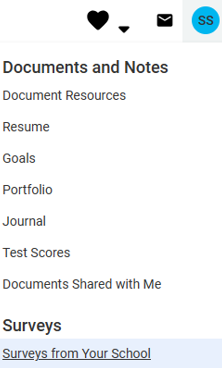
10. Task Completion: