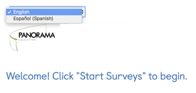Proctor Guide & Script (Classroom Learning)
Thank you for helping to administer these surveys! The goal of these instructions is to answer any questions you may have and to give you the instructions you need to help students complete their surveys successfully.
You can help your school gain high-quality data by setting a positive tone with students. Please take care to create an environment that makes students feel safe while they complete the survey. We encourage you to give your students space while they are working. You can help students if there are words or questions that they don’t understand.
· Seat students so they have enough space between them to feel confident that other students
won’t see their responses.
· Write the access code information on the board, which is their Student ID number.
· Make sure students have a device that has internet access (Chromebook, tablet, computer, smartphone, etc.).
· Read the Proctor Script (Language Guide) to help students access their survey.
Frequently Asked Questions
What accommodations should we give students to take this survey?
We recommend giving students the same accommodations they would have in the classroom and/or for any standardized testing. At a minimum, teachers should provide the same accommodations for students with IEPs or English Language Learners that they are eligible for when taking state or district assessments. For example, if a student needs to have questions read aloud, then those same accommodations should be available for Panorama surveys so that all student voices are included.
What if a student can’t access his or her survey?
Double check to confirm that the access code they enter matches their student ID or the access code provided for that student.
Students new to the district may not have a survey. If the student has been enrolled for longer than two weeks and they still cannot access the survey, email the support team,
support+client@panoramaed.com
, with the student’s name, the name of the school, the student’s grade, and the access code that they attempted to use.
If a student enters his or her access code, and the browser freezes or crashes before the student can submit the survey, what should I do?
Please help the student close and re-open the web browser and access the survey website again. The survey is not recorded until “Submit” is pressed.
If a student accidentally submits the survey before they are finished, what should I do?
Please contact the support team at
support+CLIENT@panoramaed.com
with the student’s name and the access code that the student used to submit a partial survey. The team will be able to reset the responses so the student can re-do the survey in its entirety.
Proctor Script (Language Guide)
Today, you are being asked to reflect on yourself and your school. To do this, you will be asked to answer two surveys today. Please listen carefully while I give you some important directions.
The first will have your name at the top. The information collected in this survey will not be part of your grade or reflected on your report card in any way. Instead, you, your teachers, and school leaders will use the information to understand how they can best support you in all aspects of school. So, please answer honestly.
The next survey that has your school’s name at the top is completely confidential. No one in the school will be able to see individual responses. The information from this survey is meant to help the school improve its environment.
Please raise your hand if you need any help, or if you have any questions. Because you are sharing your own thoughts and there are no right or wrong answers, I cannot provide you with responses to the questions. However, I can help you with any words or directions you don’t understand. Are there any questions?
To access the survey, please open your web browser now. Go to our school’s homepage and click on the students tab. Look for the Quicklinks, which is located on the right-hand side of your screen. Raise your hand if your page does not load or if you cannot find the Quicklinks section.
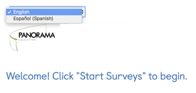
You will see a box on the page that asks you to enter an access code. Type your student ID into the box and click “Submit.” Once you have submitted your access code, you will see two green buttons on the right side of the screen labeled “Start Surveys” (If you prefer to take the survey in Spanish (or any other available languages), you may select that option in the box in the top left of the page within the dropdown list).
Please answer the following questions according to how you are attending school right now, whether it be online, in-person, or a mix of both. If there is a question that does not make sense for how you are attending school, you can skip it.
After answering all of the questions, click the blue button at the bottom of the screen that says, “Submit.” Then, please complete the next survey about your school. You can click “Start Survey” and begin.
When you see a final “Thank you” screen, it means you are done. Once you have completed both surveys, you may read or work silently until all of your classmates have finished.
Back to top
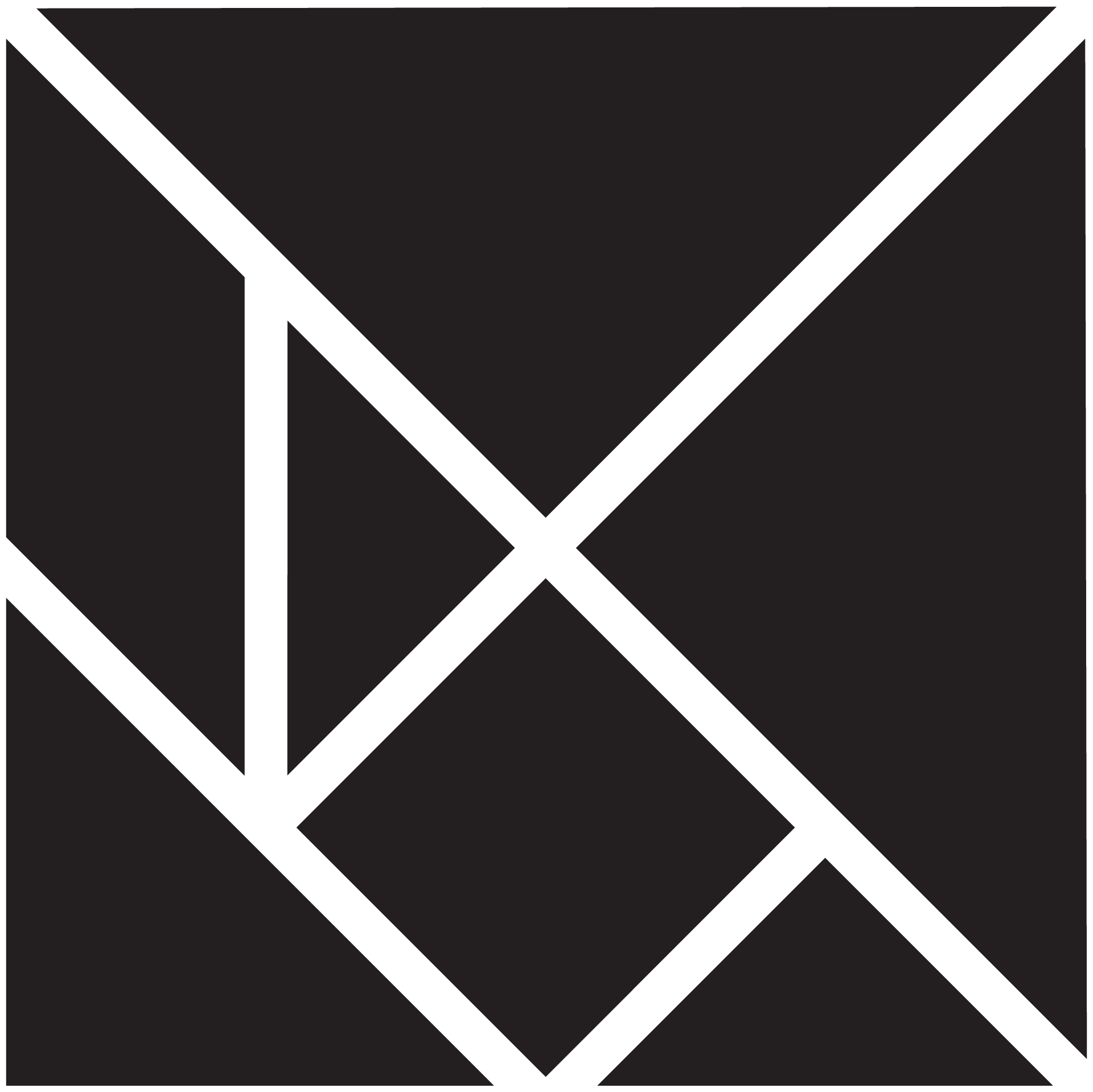 Created by Panorama Education. Learn more about our tools at
Panorama Academy
. 1
Created by Panorama Education. Learn more about our tools at
Panorama Academy
. 1