Your Title Here
Your Department Here
email@everettsd.org
425-385-XXXX | 425-385-XXXX Fax
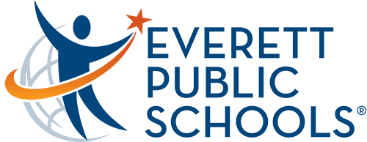
|
| Directions for creating a district standard email |
| Firstname Lastname
Your Title Here Your Department Here email@everettsd.org 425-385-XXXX | 425-385-XXXX Fax | ||||
|
· Click inside the signature text box
· Select the text from the first line by placing cursor anywhere in the first line of text and the click your left mouse button three times in a row to highlight the entire row