
Creating an Electronic Resume: Microsoft Word


1. Click on the Start Menu.
2. In the Search area type Microsoft Word.
3.
When the search results show in the open window click Microsoft Word.
4.
When the program opens, click on the File tab>New.
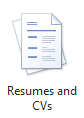
5.
In the middle section, scroll down to the bottom & click the icon for Resumes and CVs templates.6. Next, click the folder for Basic Resumes.
7. This will allow you to choose from different types of Chronological, Functional, or Combination resume templates.
8. Once you have chosen your template click the download icon on the right.
9. Make sure you go to File>Save As… to title your resume before you start your work.
10. Fill in the template with your information.