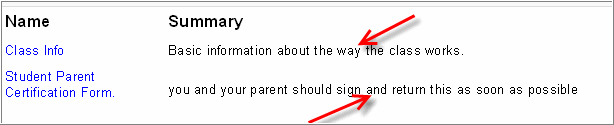
Summaries tell your students about the resources in a course.
Teaching with Moodle for total beginners
This page is intended to offer a really easy way to start teaching using Moodle. The idea is twofold: first, transfer simple paper-based tasks onto Moodle, then explore more advanced teaching methods that don't have such an exact paper equivalent.
This will be enough to give anyone a taste of what Moodle can do and will hopefully set you up to start learning more on your own. It's also a lot easier than the full-blown Moodle teacher certificate and has instant rewards in terms of:
| § saving time and money on photocopying course materials | |
| § less paperwork (or paper marking) to carry with you | |
| § less correcting (marking) overall | |
| § richer and more interactive homework and/or assignments | |
| § formal evaluation of discussion skills and contributions (some students excel here whilst performing poorly elsewhere) | |
| § a wider range of deep-learning activities to stretch more able students | |
| § having all your detailed feedback about the targets you have set stored in the Gradebook automatically, not lost on the one paper copy of the essay, which you handed back to the student. |
Starting ideas for existing practice:
| § Hand out worksheet = place word document onto a course and tell the students where it is | |
| § In-class end-of-unit test = create a quiz with a single attempt, adaptive mode off, and have questions and answers randomly ordered with the feedback + scores hidden for a while. Stick to short answer and multiple choice items for an easy life smile | |
| § Set essay homework = create assignment | |
| § Show video with worksheet = embed a YouTube video in a quiz as a description, then show all the questions on one page |
Starting ideas with more advanced features ( social constructivism )
| § Hold an online debate after preparing in class. Specify a minimum number of posts/replies per student, use a rating scale and have a choice afterwards for a final vote. Optionally assign some students as moderators after giving them appropriate permissions. | |
| § Run a collaborative project in groups, using a separate groups discussion forum for the lead-in and a wiki for the final project output. Assess them on their forum contributions (sum of ratings), contribution using the history of edits as well as the overall quality. |
Teaching Do's
Moodle is not just about text, images and links. There is a Moodle philosophy that presumes that that learning is particularly effective when constructing something for others to experience. Moodle was born with collaboration in mind.
Encourage your students to experience Moodle together, not as a book that has been posted to the Web, but rather as members of an ongoing, active learning community.
This means that your job as a 'teacher' can change from being 'the source of knowledge' to being an influencer and role model of class culture, connecting with students in a personal way that addresses their own learning needs, and moderating discussions and activities in a way that collectively leads students towards the learning goals of the class.
Do encourage students to be security-conscious
Students should be very careful about posting personal information to any web site, even your Moodle site. Encourage them to use common sense in this area.
Do start small but think big
If you are new to Moodle and have no experience with other course management systems, consider beginning with with something easy and straightforward, like creating a web page resource to post lesson plans and links to helpful online resources. Do that until you are really comfortable. Then, as your needs dictate, move on to other modules: maybe a little forum to discuss current events in your discipline, for example.
Moodle is very robust and can overwhelm a novice. This approach can help you avoid that. Don't worry, in a few weeks, you will be Moodling like crazy!
Do save, save, save
Please save your work every five to ten minutes. Develop this habit BEFORE your browser locks up in the middle of something big and you will never lose more than a few minutes of your wonderful, inspired Moodling! Encourage your students to do the same. They become quite frustrated if they lose their work after thirty or forty minutes or more. It's best to teach them early on to save every few minutes. You might even want to use a kitchen timer to help remind them to save their work.
Do show students how the logs work
Make sure that students understand that you can monitor where they go and what they do on the class web site. Show them an example of the logs that are generated as they click around the site.
Do enter brief, helpful summaries for your resources
When students click on the
resources
link, it is helpful for them to see not only the title of the resource, but also some descriptive information about that resource. Many teachers prefer to skip the summary, but it takes only a few moments to add one and doing so is an act of kindness toward your students and colleagues.
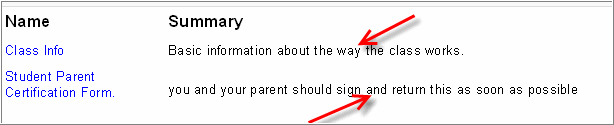
Summaries tell your students about the resources in a course.
Do set an enrollment key
Unless you want the whole world to join your course (possible, but usually not the case), do not leave the enrolment key field blank in the course settings . This one-time password will keep out everyone except your students.
If necessary, change the key after all of your students have enrolled. That way, the students won't be able to share the key with others, because they won't know it.
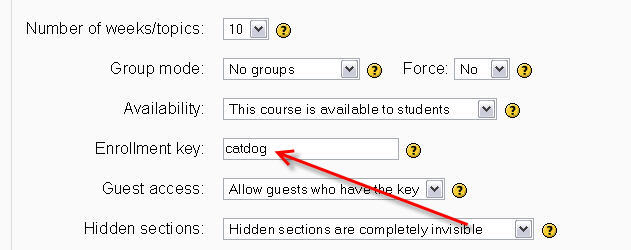
You set your enrolment key when specifying the settings of your course. It is part of the course setup.
Do encourage students to think before they post
Many students have a very casual approach to posting to forums . This presumably comes from their many online interactions with their friends. This may be what you are looking for, but you will often want more thinking than that to occur when students are communicating in your class. Encourage students to consider the advice built into Moodle about being a little more critical in one's approach to forum interactions.
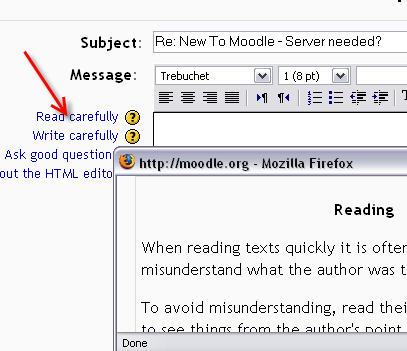
Encourage your students to use the forum posts as an opportunity to learn and practice good writing skills.
Just click for helpful advice. Encourage students to make
use of the built-in suggestions about reading carefully,
writing carefully, and asking good questions.
Do use labels to appropriately divide/annotate your course sections/weeks
If you use labels INSTEAD of the default topic/week editing section, you'll have less trouble when you migrate portions of your course over to another (when you append and don't overwrite, section notes are lost, but labels are not).
Note that if you use the optional course menu (from humboldt, as of summer 06) it gets its folder titles from the section summaries, so if you plan on using it, then you DO need to use these summaries - so it's a trade-off.
Do set up your new course (weeks/topics, number of sections, etc...) prior to importing/overwriting with another course
Moodle doesn't know how to put 20 modules or weeks into 10, and won't automatically change the destination course. It does migrate all the content, but the location of the content will be more what you expect if you make the course layout match the source course. (note, this is 1.5.3 - and may be changed in the future)
Do encourage student feedback about course structure, usability, content etc.
Your students will be the experts who will be able to tell you if you have set up your course well, if they found it to be user friendly, and so on. Be sure to ask them for constructive feedback about what works and doesn't work. Their responses may sting a little, but can be very helpful. The choice, questionnaire and feedback modules are good for this purpose. Moodle also makes it very easy for you to act on that feedback and modify your course as necessary on the fly.
Do hide menu options on internal resources pop-up windows
When you create a resource that is a text page, webpage, or internal file that opens in the browser, use the "Show settings" button to make the window pop-up options available. By setting these resources to open up as a secondary window, you can leave your main moodle course page as a "launch platform" for your course. Using the additional options, you can create a nice streamlined window without all the normal browser menus. You can even size the window. It's a good idea to leave the allow scrolling and resizing windows available, as you may not always be able to predict how much screen space you need. Once the participant has viewed the window, they simply close it, taking them smoothly back to the course page.
Do create custom grading scales
You can create your own scales of grades, comments, etc. to use in forums , glossaries and assignments . This can be very useful and it can even be fun. In fact, you might consider having your students help you create a custom grading scale. (K-12 Teachers: Why not vote for the coolest scales using the choice module?)
Do share with colleagues
Communicate often with colleagues here at moodle.org, at your own school, and anywhere else you discover moodlers. Each person you meet will have different ideas to enhance your own creativity in your use of moodle resources. When you find that something works well, always share it with others!
Do teach students to modify subjects in forums
It is an act of kindness to helpfully modify subject lines in forums. This helps participants follow the flow of the online conversation. It is a little hard to know what is going on when the subject About Bobo appears fifty times in a row. It is easier to follow when you have Bobo was a victim, I like Bobo, but..., and What this country needs is a ten thousand men like Bobo!
Do Make a sincere effort to keep the size of uploaded Moodle files as small possible
Objects created inside Moodle (such as Moodle web pages and activity modules) are very small and efficient in size for the Internet. However, other useful types of Moodle resource files for your students (such as Acrobat PDF files, digital camera pictures, sound files, etc.)can vary widely in size. Watch the size of uploaded files carefully. Remember students may be accessing your Moodle site from places with slower connection speeds. Whenever possible save your uploaded files in the smallest possible size that is acceptable.
Do make the links to uploaded Moodle files self documenting
It is often helpful to your Moodle students to make your links to uploaded Moodle files self-documenting. For example you can list a link to a PDF document with your class syllabus as: Course Syllabus - Adobe PDF - 130Kb This tells students the purpose, the file type, and the size of the document they will be downloading. Such links tell students what programs or plugins are needed to access the uploaded file and how long they may have to wait for it to download if they click the link on a slow connection.
Teaching Don'ts
Moodle is big. You can do all sorts of educational stuff with Moodle, so much stuff, that beginners can be overwhelmed by all there is to learn. Is it necessary to master all of Moodle right away? Of course not.
Start with modest goals like posting lesson plans and links to useful resources and go from there. Take your time and be patient. If you do have difficulty learning to do some of the more sophisticated things, turn to the Moodle community for assistance. In a few months, you will be Moodling like a champ!
Don't dominate discussions
It is a sometimes necessary to guide students a bit in the forums. You give a nudge here and a nudge there. That's fine. But try to avoid posting too much yourself. Stimulating the discussion is one thing; dominating the discussion is another!
Don't assume that the coolness of Moodle will inspire or motivate your students
Many teachers are amazed and impressed by what Moodle can do. Astonished, even. They simply assume that their students will share their enthusiasm. Well, maybe... But remember that it is good teaching (online or otherwise) that inspires students. Don't expect Moodle to do the teacher's job.
Don't violate copyright laws
If you inappropriately borrow the works of others, your students will do so, too. That is probably not what you are trying to teach them.
Don't forget to check users' profiles
Sigh... Some students have questionable judgement. You never know what they will post to their profiles. Best to check now and again. Depending upon your school system, your local laws, and your personal beliefs, of course, you may or may not do anything about what you find, but it is best to at least know what's there.
Don't encourage users to run Power Point presentations in their browsers
Teachers with content they developed in PowerPoint want to use it in Moodle as a jump start. And student/users want to simply click on a PowerPoint (PPT) presentation and run it inside their browsers. This usually works out pretty well, but not always. You will have far fewer complaints and problems if your users download PPT presentations to their desktops and run them from there. Encourage them to do so. By the way, this is not a Moodle problem; it is a browser problem.
Do not upload large PPTs if your Moodle disk space is limited.
If you want to provide the original presentation, it would be nice to also provide handouts or an outline in addition. The student can choose the most personally convenient option.
Here are some alternatives:
§ Convert your PPTs to .swf files using Open Office . The only disadvantage is that you will lose any animations.
§ Print PPT handouts to a .pdf file and have your students download/view that as a resource.
§ Use one of many Moodle features instead of PPT.
§ The presentation module
§ Use Lesson module 's slide show settings
§ The lesson module which can also import a simple PPT
§ The Slideshow module for images or for presentations
§ The Book_module will present pages and can import a PPT
§ Present a PPT with Flash
§ Use PPTminimizer to dramatically reduce PPTs size.
Don't be afraid to experiment
Moodle is designed to be played with. Set up a test course for yourself and experiment with the different modules - you can't break anything!
Or setup localhost on your own computer. It's easy and you won't have to wait for the screen to refresh from your MoodleServer.
Don't be distracted by shiny stuff
Just because you can do something in Moodle does not mean that you should do it or have to do it. Moodle is very robust software and many of its features are fun to play with. That is cool, but, remember, the point is not to build a cutting-edge web site (although that really is a lot of fun). The point is learning.
§ What is it you want your students to know?
§ What is it you want them to be able to do?
Let those questions dictate how you use Moodle.
Don't Worry about it!
Remember the initials I.E. for "Ignore" and "Explore". Ignore the things you don't need, or that you come across and don't understand. When you need something, explore and find. There is very little you can really do wrong, and there's not much to break. Wherever you can really mess up (like deleting something permanently) you are given a pretty clear warning, so you can't really go wrong in experimenting - and if you do, editing to fix is easy. When in doubt, have your administrator create a "sandbox" course for you where you can play and destroy and play again. Remember, computers and applications are for you to use, not be used by.
The classroom activity types (i.e. Discussion/Chat) link to good practices pages targeted at that specific activity type. These pages are good starting points for teachers wondering how to effectively use these activities in Moodle or to glean some examples of ways they have been used effectively by others.
Discussion/Chat
|
Activity Type
| Learning Purpose
| Recommended Age/Level
| Description
| Subject(s)
|
Forum
|
Chat
|
Collaboration/Group Work
|
Activity Type
| Learning Purpose
| Recommended Age/Level
| Description
| Subject(s)
|
Forum
|
Glossaries
|
Wiki
|
Workshop
|
Question/Answer
|
Activity Type
| Learning Purpose
| Recommended Age/Level
| Description
| Subject(s)
|
Choice
|
Hot Potato
|
Lessons
|
Questionnaire
|
Quiz
|
Web-based Activities - Webquests/Treasure Hunts
|
Activity Type
| Learning Purpose
| Recommended Age/Level
| Description
| Subject(s)
|
Weblinks
|
Webpages
|
Other
|
Activity Type
| Learning Purpose
| Recommended Age/Level
| Description
| Subject(s)
|
Assignments
|
Activity Type
| Learning Purpose
| Recommended Age/Level
| Description
| Subject(s)
|
File Upload
|
Textpages
|
Weblinks
|
Webpages
|